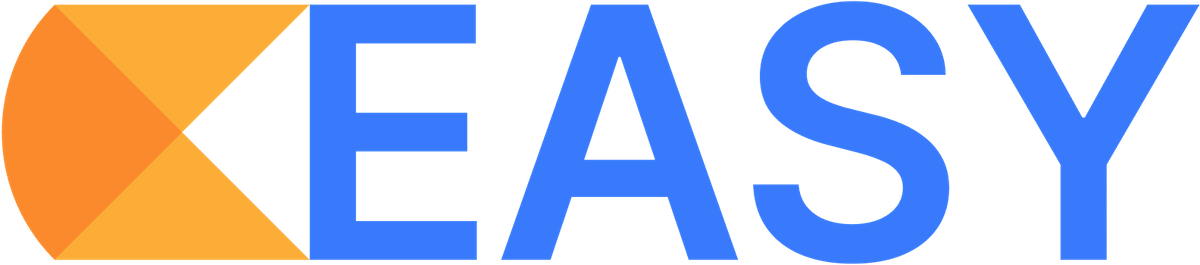The EASY platform helps practices field patient-reported surveys directly to patients, via Email, SMS, and Mail.
HOW DOES IT WORK?
Step 1
Create Your Survey
Choose from a global pool of Survey Templates or create a Custom Survey using our online survey building tool.
Preloaded Surveys:
Patient Enablement Instrument (PEI)
Person-Centered Primary Care Measure (PCPCM)
Personal Health Inventory (PHI)
What Matters Index (WMI)
Custom Surveys - Use our survey builder to create your own survey. Common form elements available are Dropdown, Single Choice, Multiple Choice, Scale Rating, Number Input, Text Input, and many other options.
Step 2
Create Your Campaign
A Campaign is an instance of sending your survey to your patients.
Delivery Method - Choose how you will send your survey: Email, SMS, or Snail Mail.
Campaign Type - Select a routine time, such as monthly, a bolus - as a one time mailing to a large group of people, or quality improvement campaigns (to a list of people who will receive your survey before and after a QI activity) depending on your need.
Campaign Followup - These are reminders. Select whether you would like to automatically resend survey invitations to patients who have not yet completed the survey (available with email and sms delivery only).
Step 3
Send & Monitor Campaign Progress
Watch in realtime as your patients open your emails, click the email links, and ultimately complete your survey. Track the history of campaign re-sends, and trigger new re-sends if needed.
Total recipients
Views / Clicks / Responses
Average response time
Response rate
Helpful Resources for Improving Response Rates
To help you increase response rates and inform patients about the survey, we’ve provided two downloadable resources.
WHY USE EASY?
Dashboard Views
Practice and Group Administrators can view results from all participating clinicians in their practice or group using their Administrator Dashboard. Clinician Dashboards are also available for each clinician so they can review their patients’ responses over time.
Filter, Segment, and Compare
Query your data on demand by creating filters and segments of your dataset using clinician attributes and patient demographics. You can also compare and contrast segments and cohorts as well as compare based on local or regional benchmarks and performance over time.
Realtime Data Analysis
As your campaign reaches critical mass or your targeted number of completions, you can view survey data from each campaign or in combination with other campaigns for the same survey.
Export Your Data
If you want even more insights into the data you've collected or you want to perform your own analysis, simply export your data. You can manipulate the data in excel or any other data handling application or platform. Your data exports are available in either .csv or .xlsx formats.